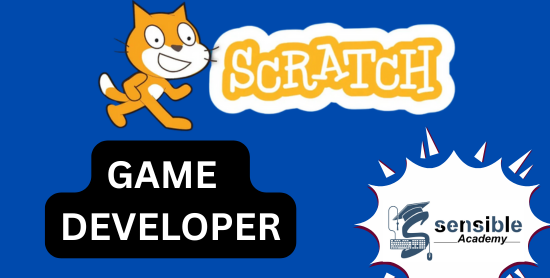Syllabus
-
What is Scratch?
- Overview of Scratch
- Importance of block-based coding
- How Scratch helps in learning programming
-
Getting Started with Scratch
- Creating a Scratch account
- Understanding the Scratch interface
- Sprites, Stage, and Backdrops
-
Basic Blocks & How They Work
- Motion blocks
- Looks blocks
- Sound blocks
-
Events & Interactions
- Using the "When green flag clicked" block
- Adding user interactions with keyboard and mouse
-
Loops & Repetitions
- Understanding "Forever" and "Repeat" loops
- Creating simple animations with loops
-
Conditions & Decisions
- Using "If" and "If-Else" blocks
- Making interactive stories with conditions
-
Making a Clicker Game
- Moving a sprite using arrow keys
- Increasing score on clicks
-
Creating a Maze Game
- Controlling a sprite through a maze
- Adding obstacles and conditions
-
Building a Simple Pong Game
- Ball movement and bouncing
- Adding a paddle and scoring
- Using Variables & Operators
- Creating and using variables
- Adding score and timers
- Broadcasting & Messaging
- Understanding broadcast messages
- Making sprites communicate
- Cloning in Scratch
- Duplicating sprites dynamically
- Creating multiple objects in a game
- Platformer Game Basics
- Creating a jumping effect
- Detecting ground and obstacles
- AI in Scratch (Basic)
- Making a computer-controlled enemy
- Adding randomness to gameplay
- Multiplayer & Cloud Variables
- Introduction to cloud variables
- Creating a simple multiplayer game
- Creating a Simple Animation
- Changing costumes for animation
- Adding background music and effects
- Building an Interactive Story
- Using dialogue and speech bubbles
- Adding user choices
- Using Scratch Extensions
- Pen extension for drawing
- Text-to-speech and other extensions
- Connecting Scratch with Hardware
- Introduction to Makey Makey & micro:bit
- Controlling Scratch with external devices
- Publishing & Sharing Projects
- Saving and exporting projects
- Sharing projects on Scratch website
- Students create their own interactive game or animation
- Showcase their projects and get feedback
? Making a simple calculator
? Simulating physics concepts (gravity, collisions)
? Data visualization using lists
? Character conversations with speech bubbles
? Using broadcasts for scene changes
? Adding background music and sound effects
? Debugging and optimizing Scratch projects
? Sharing projects with the community
? Getting feedback and improving
Game Development Using MIT Scratch
- Category: Programming
- Project: One Academic Project
- Duration: 3
Importance of Game Development Using MIT Scratch
MIT Scratch provides a friendly and accessible platform for school students to dive into game development. With its visual, block-based programming interface, students can easily grasp fundamental coding concepts without the intimidation of complex syntax. By dragging and dropping code blocks, they not only learn logical sequencing and problem-solving but also unleash their creativity as they design interactive games and animations. This hands-on approach fosters computational thinking and builds a strong foundation for more advanced programming skills later on. Additionally, Scratch encourages collaborative learning, enabling students to share their projects and learn from one another, making the learning process both engaging and socially enriching. Overall, learning game development through MIT Scratch empowers students to explore technology in a fun, innovative, and meaningful way, preparing them for a future in the digital world.